User manual ver. 20201102
The document presents collected information on safety, assembly and use of AURATON Heat Monitor.
| U | FrostGuard function, which protects room against freezing. |
| & | The option of the cyclic reduction of the temperature set from 1 °C to 10 °C for 1 to 12 hours. |
| LCD | Backlit LCD Backlit display provides monitoring of device operation even in rooms with poor lighting. |
| HOTEL | Hotel mode It allows you to block almost all functions of the thermostat, except of simple lowering/increasing the temperature within certain limits |
| OTA | Firmware update You can update the device firmware using Auraton Pulse central unit and Smart Auraton app. |
Basic information
Auraton Heat Monitor is designed to work with Radiator Controller thermostatic head, Heater Controller boiler switching device and Auraton Pulse central unit, which allows you to control the operating parameters using the application installed on your phone or tablet.
Description of the device
Front of the device cabinet is provided with a backlit LCD and three function buttons.
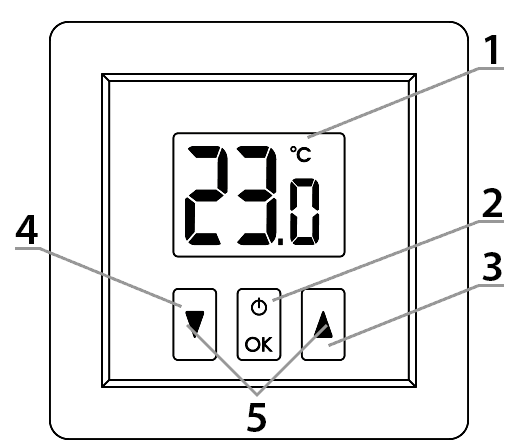
Explanations to the diagram:
- – LCD
- – ON/OFF confirmation button
- – temperature increase button
- – temperature reduction button
- – buttons of “Temporary reduction of temperature” mode
| d |
|
Display
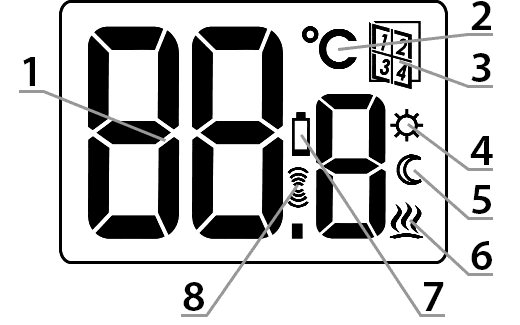
- – Temperature
In normal operation mode, the device displays the temperature of the room in which it is currently installed. - – The temperature unit (R)
Informs abut displaying temperature values in Celsius degrees. - – Hotel mode
Indicates activated ‘Hotel mode’. - – Indicator of programmed “Temporary reduction of temperature” mode (S)
It indicates that user planned to activate the mode of “Temporary reduction of temperature”. It is shown when the mode is not currently executed, but the function of “Temporary reduction of temperature” is activated (see more in section “Setting the Temporary reduction of temperature mode”) - – Indicator of “Temporary reduction of temperature” mode (T)
It is shown when “Temporary reduction of temperature” program is executed. - – Device activation indicator (a)
Informs about working status of the device. Visible when the controlled device is switched on. - – Battery discharge (X)
Indicator displayed when the battery voltage drops below the minimum acceptable level. In such situation, it is necessary to replace the battery without delay. - – Transmission symbol (W)
Indicator visible during/after radio communications.
Choosing the proper location
The proper location is very important to ensure correct operation of the device. The location without air circulation or in direct sunlight will result in abnormal temperature control. To ensure proper operation of the device, it must be installed on the wall inside a building (partition wall). Select a location where you spend most of your time, with free air circulation. Avoid proximity of heat emitting equipment (TV, heater, refrigerator) or exposed to direct sunlight. Do not install the device directly next to the door, to avoid exposure to vibration.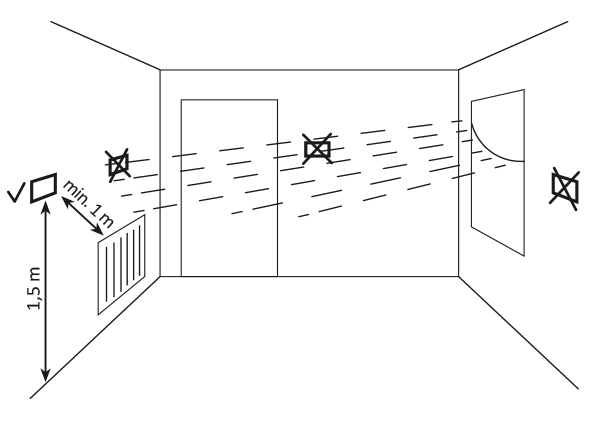
Installing/replacing batteries
The battery compartment is located inside the device on both sides of the display. To install the batteries, remove housing as shown in the figure.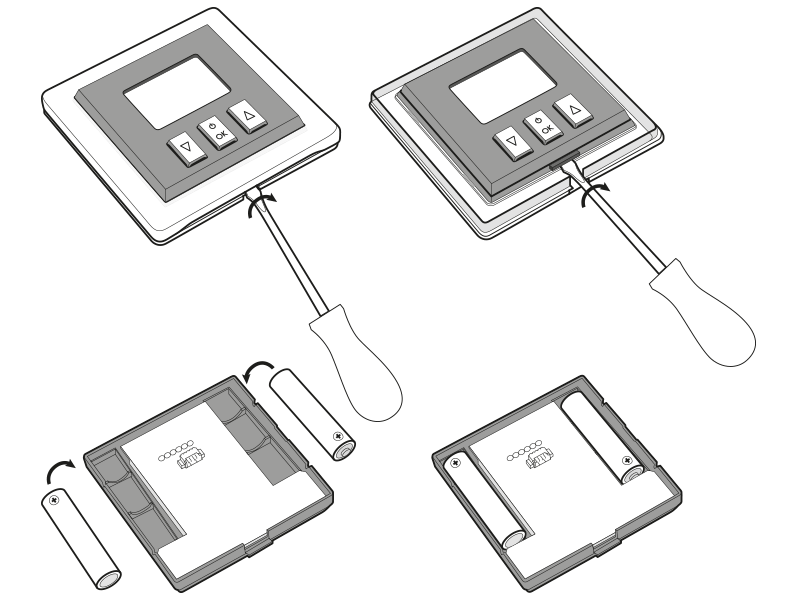
Insert two AAA batteries 1.5 V to the battery compartment, paying attention to their correct polarity.
NOTE!
We recommend alkaline batteries for powering AURATON controllers. Do not use rechargeable batteries, as they have too low voltage rating.
Installation of the device
Fixing to the wall
To fix the device to the wall, proceed as follows:
- Remove the housing (as shown in section “Installing/replacing the batteries”).
- Drill two holes of Ø 6 mm in the wall (use the back side of the device to determine spacing of the holes).
- Insert dowels into the drilled holes.
- Screw the rear part of the device housing to the wall using screws provided with the set.
- Insert the batteries and re-install the housing.
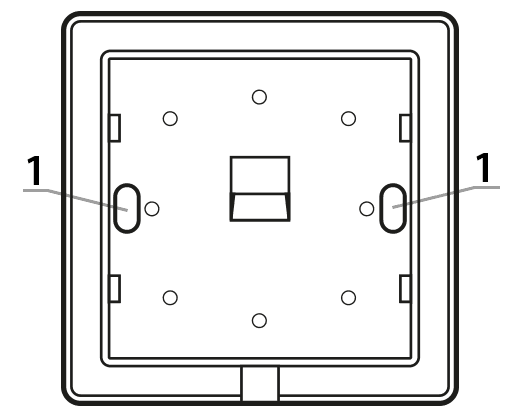
1 – Hole for the fixing screw.
NOTE!
In the case of a wooden wall, there is no need to use dowels. Just drill holes with a diameter of 2.7 mm (instead of 6 mm) and screw-in the screws directly into the wood.
Alternative methods of mounting
The device may be mounted on a smooth surface e.g. by using a double-sided adhesive tape. The controller may be put anywhere on a flat surface using the supplied stand.
The method of mounting the stand: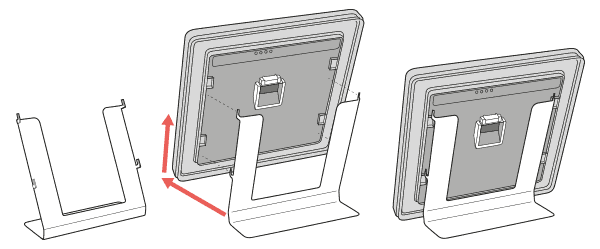
Pairing the devices
- On Auraton Heat Monitor press simultaneously buttons b d or c d for 3 seconds until the transmission symbol ( W ) lights up on the display. Heat Auraton Monitor waits 30 seconds for pairing. After this time, it automatically returns to normal operation.
- Activate pairing mode of the other device to be paired (examples described below).
- Wait for confirmation from the second device.
If an error occurs during pairing, repeat steps 1 and 2. In case of further errors, restore factory settings of Auraton Heat Monitor and try again to pair the devices.
Activation of pairing – Radiator Controller thermostatic head
First, remove the battery cover (preferably by using a flat screwdriver), wait until the motor completes its move and press 3 times (quickly) the black button on the board between the batteries.
Activation of pairing – Heater Controller boiler-triggering device
Pairing of Auraton Heater Controller is initiated by pressing the right button for pairing – you will hear a single beep ( D ), hold the button for at least 3 seconds, until the LED starts to flash in green (double beep), then release the button. Heater Controller waits for pairing 30 seconds. After this time, it automatically returns to normal operation.
Activation of the pairing function – Auraton Pulse Central Unit
In Auraton Pulse, the pairing function is activated via Auraton Smart App. After it is enabled, press green ‘+’ button located on the centre of the screen. On the next screen, press the home icon marked as “Devices”. On the next screen, enter the name of the device that is added. After entering the name, press the “Add” button. After successful pairing, the device may be placed in any previously added room and added to ‘favourites’.
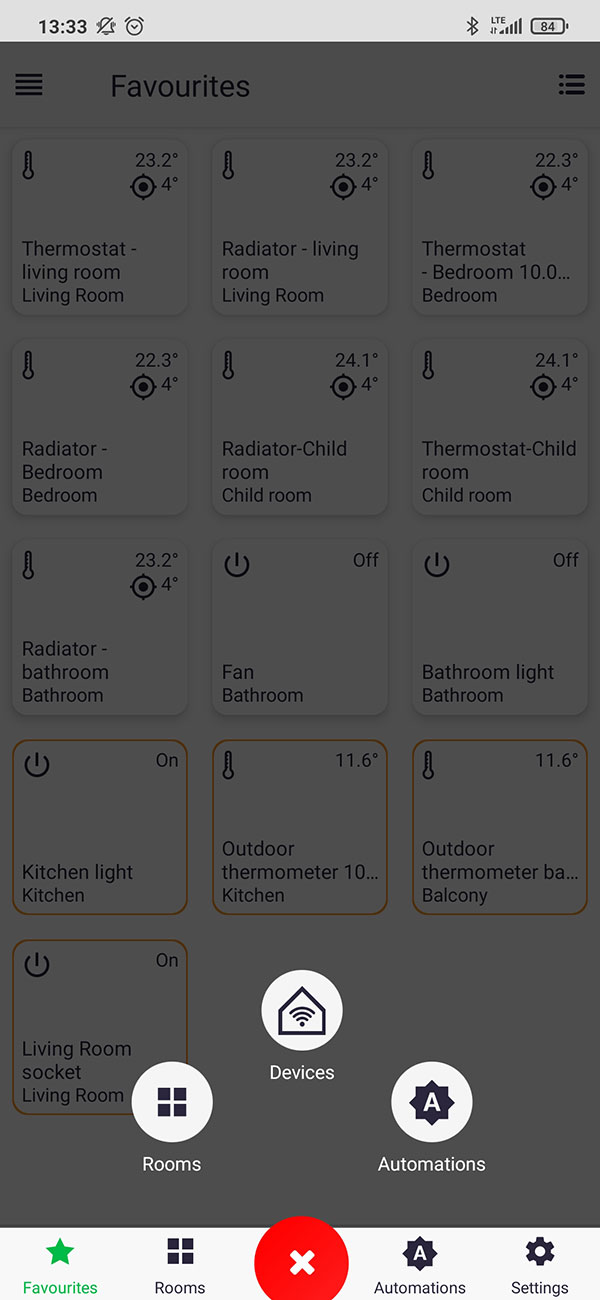
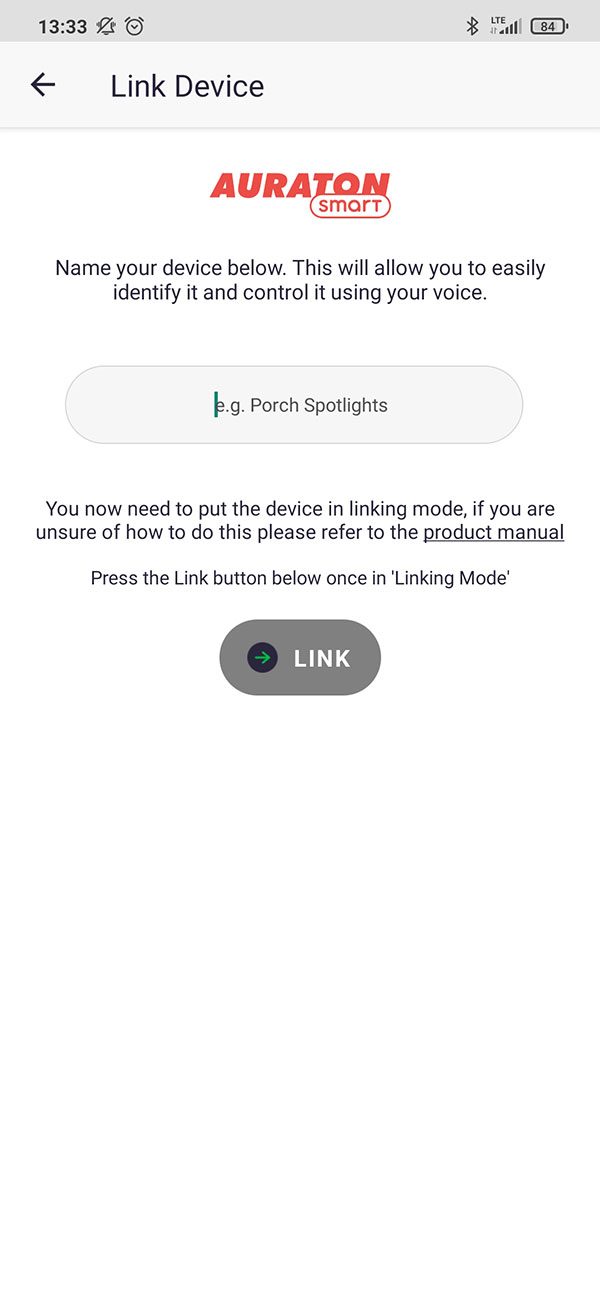
Restore factory settings
Remove the housing of Auraton Heat Monitor (as shown in section “Installing/replacing the batteries”), remove one battery, press button d and hold it while inserting the batteries. When starting up the device, keep the button for 3 seconds until the end of the countdown. The device should re-start (all segments of the display will be shown for one second), and only then release button d. The device will start to operate normally, and all settings will be restored to the factory settings and all data of paired devices will be deleted. If the device displays the current temperature instead of the countdown, it means that the device has no data left for deleting.
You can check whether Auraton Heat Monitor has any paired devices, by changing the target temperature with the buttons and observing whether the transmission symbol ( W ) lights up on the display. If the transmission symbol is not displayed, it means that the device has sent no radio message and paired devices have been deleted.
Functions of the device
Principles of heating function
Auraton Heat Monitor can determine when to activate the heating (e.g. in cooperation with Heater Controller), but it can be also used as a simple temperature sensor with the option of target temperature setting on a second device (e.g. in cooperation with Heater Controller) . In the first case when Heat Monitor activates the heating, the heating algorithm is a hysteresis of 0.2°C, i.e. when the target temperature is 21°C, then the device will activate heating when the room temperature drops to 20.8°C and it will turn off the heating when room temperature increases to 21.2°C . According to this algorithm, the heating symbol is shown on the display ( a ).
Temperature setting
To set the desired temperature in the normal operation mode, proceed as follows:
- Press button b or c. The segment responsible for displaying the temperature will enter the edit mode and start to flash.
- Use buttons b and c to set the desired temperature with the accuracy of 0.1 °C (holding down the button changes the value faster).
- Confirm your choice by short pressing button d.
FrostGuard function
Heat Auraton Monitor is equipped with a special function – FrostGuard, which protects the room against freezing. This function is activated when the device is turned off. When Heat Auraton Monitor is turned off and the room temperature drops to 4°C, the display shows current temperature and the signal is sent to the receiver, which will activate the heating. When the temperature rises to 4.2°C, the display will be inactivated and a signal will be sent to the receiver to turn off the heating.
“Temporary reduction of temperature” function
If, for various reasons, you want to lower the temperature in the room everyday at the same time, for example by 3°C, you can temporary reduce for a period of 1-12 hours. Specific values can be set in the configuration menu. To enable the function proceed as follows:
- Press and hold for 3 seconds both buttons b and c. The display will show the Moon symbol ( T ).
- The controller enters the “Temporary reduction of temperature” mode and every day at the same time it will lower the preset temperature in the normal mode by e.g. 3°C for a period previously set.
After the set number of hours, the device will return to its main temperature setting. Instead of the Moon symbol ( T ), the screen will show the Sun symbol ( S ).
“Temporary reduction of temperature” mode always starts when you turn the function. This means that a possible temporary reduction of temperature must be programmed for the time when you want this kind of change.
Disabling “Temporary reduction of temperature” function
To turn off “Temporary reduction of temperature” function, again press and hold buttons b c for 3 seconds (countdown).
The display will stop showing the Moon ( T ) or Sun symbol ( S ) and the device will return to its normal operation mode.
Hotel mode
Auraton Heat Monitor is equipped with a function that allows you to block some buttons, in order to prevent using them by unauthorized persons (Hotel mode), which also allows limiting the temperature settings.
To enable the Hotel mode, proceed as follows:
After holding the right button (UP), and simultaneously inserting the batteries, you will see the countdown 3, 2, 1, and then you will be able to set the maximum temperature (the default value of 40°C flashes for 10 seconds). If you don’t make any change using buttons b and c or when you don’t confirm a change with button d, then the device will return to normal operation (Hotel mode off). If you confirm introduced change(s) by pressing d button, you will be able to set the minimum temperature (the default value of 0.0°C flashes for 10 seconds), which needs to be confirmed by d button – in such case the device saves the change(s) and returns to normal operation (Hotel mode on). Failure to confirm the minimum temperature setting with button d results in failure to save the change(s) and the device returns to its work without activating the Hotel mode.
Function of editing the temperature (Hotel mode active)
Button b or c starts the process of editing the temperature from the minimum temperature ( S ) to the maximum temperature ( T ) and only in this range. Then the temperature value flashes for 5 seconds and it can be set using UP/DOWN buttons, which should be confirmed by pressing d.
When this function is activated, the device cannot be disabled and you cannot enter the menu to change settings.
If you need to turn OFF the Hotel mode, proceed in the same way as in case of turn ON this mode. This means that you should remove the batteries and install them again while holding down the right button (UP) until the device finishes the countdown 3, 2, 1, OFF.
Restoring previous firmware
When you hold the left button b while inserting the batteries, the screen will flash 3 times and then the device will restart with the previous version of the firmware (in case of improper operation after the upgrade). The whole operation can take up to one minute, during which the unit must remain powered. Always the previous version of the firmware is loaded. When the firmware has been changed earlier from version 1.6 to 1.5, then the previous version is 1.6.
Device operational modes
Auraton Heat Monitor together with Auraton Heater Controller or Radiator Controller can operate in two modes.
Mode I (local):
In this mode, the monitor and the boiler switching device may work independently without the need to use Auraton Pulse central unit. It is sufficient when Auraton Heat Monitor is properly paired with Auraton Heater Controller or Radiator Controller.
Mode II (remote):
In the remote mode, you can use Auraton Pulse web central unit, which provides the access to the entire system remotely from locations outside the home. This allows you to remotely control heating, check battery levels, receive notifications about events, create schedules and more.
For proper remote control, you need access to the Internet both for the central panel and for the phone or tablet with the app (Android, iOS).
When using Mode II (remote), it is recommended to pair the Heat Monitor with the Heater Controller or Radiator Controller first. Thanks to pairing the devices first, the set will work properly even in the event of a power outage. Up to 3 devices can be added to one Heat Monitor.
Configuration settings
Configuration of settings is performed in the following sequence:
the measured temperature

(hours)

(degrees)
In order to change configuration settings, hold down simultaneously buttons b, c and d for 3 seconds (countdown) until the mode of measured temperature correction is available.
Correction of the measured temperature
The correction allows you to calibrate the temperature readings with a tolerance of ± 3°C,
e.g. when the temperature controller indicates 23°C in the room, but standard thermometer placed in vicinity indicates 24°C. With +1 correction you can make the device to indicate the same temperature as the room thermometer.
Use buttons b, c to set the desired value in the range of -3.0°C to 3.0°C (factory setting – 0.0).
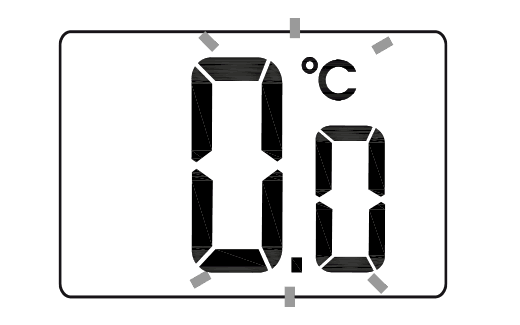
Confirm your choice by using button d. The device will proceed to the next parameter.
Temperature reduction (hours and degrees)
- The display will show the Moon symbol ( T ), while the segment responsible for showing the number of hours (h) will enter the edit mode and will start to flash.
- Use buttons b and c to set the desired value in the range of 1 to 12 hours (default – 6 hours).
Confirm by using button d.
The device will proceed to the next parameter. - The temperature field on the display will enter the edit mode and start to flash. Again use buttons b and c to set the desired temperature that will apply. Your choice is between 1°C and 10°C (factory setting – 3°C).
Confirm using button d.
Failure to confirming with button d results in automatic saving of introduced changes and returning the device to normal operation.
- You can switch the device ON/OFF in any time by a brief holding down button d.
- The first press on any function button always activates the backlight first. After that the function of the button is executed.
- During the programming of any function, failure to press any button for 5 seconds is equivalent to pressing button d.
Operation with Auraton Pulse central unit
Heat Monitor thermostat is paired with Auraton Pulse central unit and with other devices (as defined in the paragraph on pairing devices) and the only difference is that the pairing mode on the central unit is activated through the app by pressing green ‘+’ button at the bottom of the screen, which is followed by clicking the icon marked as “Devices”. Details are described in the user manual of the app. The picture below shows the screen for controlling the thermostat in the app. It displays the following parameters: current measured temperature, target temperature, battery charge status (in %), device status (ON/OFF), button lock (local control disabled). These last two parameters can be changed in separate tabs, entered by pressing icons marked as “Status” or “Lock”.
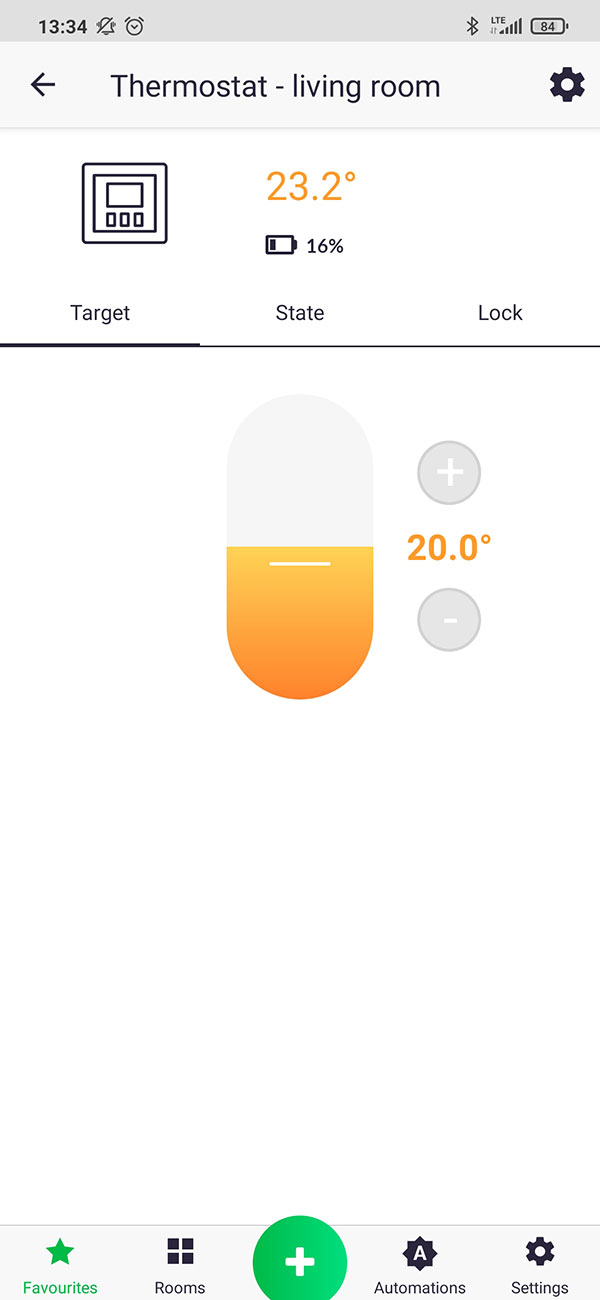
Heat Monitor thermostat is primarily intended to cooperate with Radiator Controller thermostatic head and Heater Controller boiler switching device. The application provides the user with easy way to pair the thermostat with any device mentioned above by creating two functions of “Group” type. One Group should include the current temperature, while the second Group the target temperature, to transfer each change in any device to other devices. The thermostat has a built-in temperature sensor; therefore the parameter of temperature measured by the device is intended only for read-out and cannot be saved by other devices.
Technical specifications
| Operating temperature range: | 0 – 45 °C |
| Temperature measurement range: | 0 – 45 °C |
| Temperature control range: | 0 – 40 °C |
| Hysteresis: | ±0,2 °C |
| Accuracy of temperature settings: | 0,1 °C |
| Temperature measurement resolution: | ±0,1 °C |
| Default temperature: | 21 °C |
| Additional features: | FrostGuard/Hotel mode |
| Operational cycle: | 24 h |
| Checking the operational status: | LCD |
| Power supply: |
2 x alkaline battery AAA 1,5 V |
| Compatible with Internet getaway: | Pulse Auraton |
| Protection rating: | IP20 |
| Radio frequency: | 868.150 MHz 868.450 MHz 869.800 MHz |
| Radio signal strength: | 11 dBm |
| Category of the radio receiver: | 2 |
| Operating range: | in a typical house, with standard wall structures – up to 30 m outdoors – up to 300 m |
Disposal of the device
O
The devices are marked with the crossed-out wheeled bin. According to European Directive 2012/19/EU and the Waste Electrical and Electronic Equipment Act, this kind of marking indicates that the equipment, after its operational life must not be disposed of together with other waste from households.
The user shall return it to a collection point for electrical and electronic waste.

