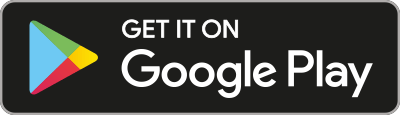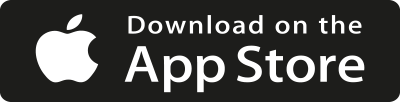Pulse
User manual ver. 1.2
How to start?
What you need:
- Auraton Pulse
- USB Power Adapter (included in the set)
- USB–Micro USB cable (included in the set)
- Ethernet cable (included in the set)
- Router with Internet access and Ethernet port
- Power supply socket for Auraton Pulse
- Mobile phone/tablet with Android/iOS system and Internet access
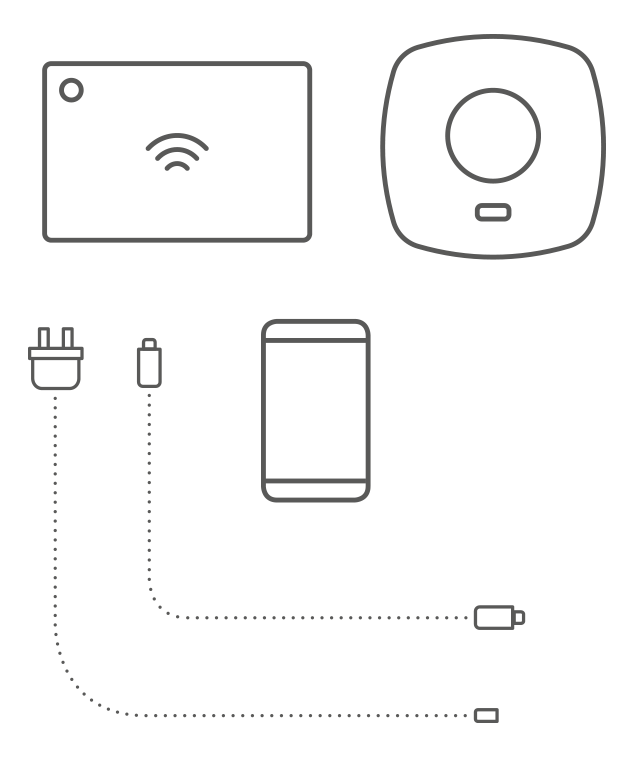
- Connect the power supply cable provided in the set to any available LAN port of your router. Connect the other end of the cable to the Auraton Pulse central unit.
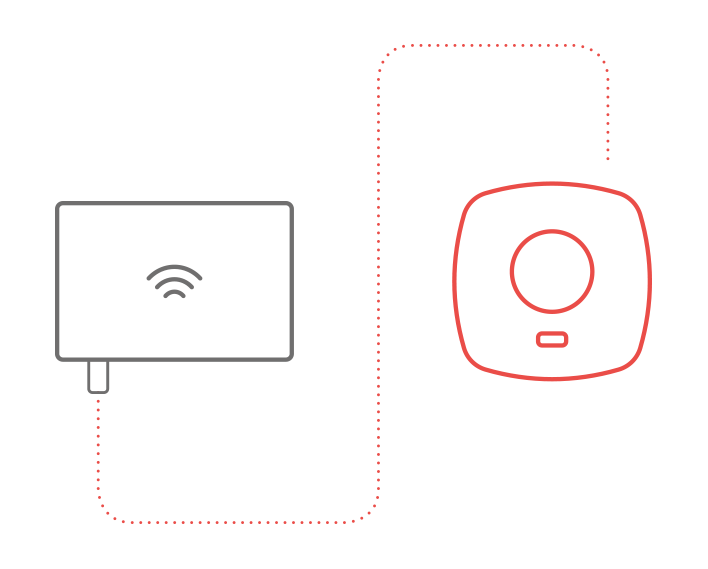
- Use the MicroUSB–USB cable to connect Auraton Pulse with the power supply adapter. Insert the power supply adapter into the socket to power the central unit. After some time, the LED on the central unit should light up green to indicate the readiness for work.
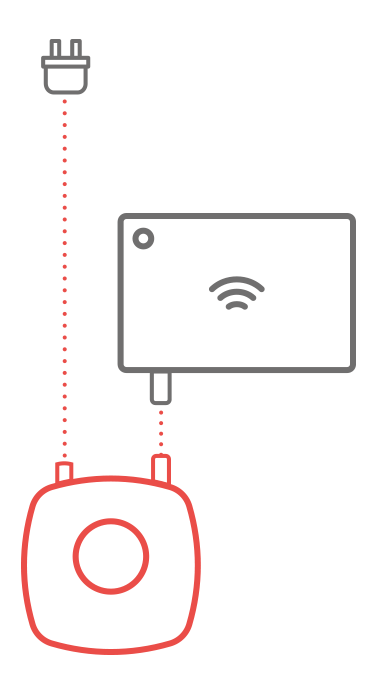

- After successful connection of the control unit it is possible to register it on many smartphones and tablets, after downloading Auraton Smart app from the App Store or Google Play. The app allows you to control Auraton Smart devices installed in your home. User manual for the app is in a separate document.
Guidelines
Stay in control during your absence
The dedicated Auraton Smart app enables you to control a series of Smart devices, even when you are away from home. In the same way, you can program the devices, create scenes, set scenarios and define the time for their activation/inactivation.
Extend your system
You can always extend your system by adding more Auraton Smart devices to provide your loved ones with the ability to control home parameters.
Select the installation place for Auraton Pulse central unit.
The Auraton Pulse central unit has the range covering entire area of a typical house. The range is greater than a standard WiFi system. To get the best possible operating parameters (range) do not locate the central unit next to the metal surfaces (e.g. radiators) or water reservoirs (e.g. boiler) or reinforced load-bearing walls. The central unit should be installed as high as possible (e.g. on the upper floor of the house) to ensure the best coverage.
Default LED signals
 |
Continuous green: working mode |
 |
Flashing green: transmitting/receiving |
 |
Flashing green/orange: pairing mode |
 |
Continuous red: no connection with the server |
 |
Flashing red: problem with cable or router |
Restoring factory settings
Warning: This procedure permanently deletes all data, device settings and user accounts.
To restore factory settings of Auraton Pulse, perform the following:
- Disconnect Auraton Pulse from the power supply.
- Press and hold the button on the housing.
- Connect the power cord.
- Wait a few seconds until the LED lights up orange, and then release the button and press it briefly again.
- Wait until the LED turns green.
Technical specifications
| Operating temperature range: | 0 – 45°C |
| Checking the operational status: | RGB LED |
| Power supply: | Micro USB 5V DC, 3W |
| Radio frequency: | 868.300 MHz 11 dBm ERP 868.150 MHz 11 dBm ERP 868.450 MHz 11 dBm ERP 869.800 MHz 11 dBm ERP 433.950 MHz 10 dBm ERP |
| Category of the radio receiver: | 2 |
| Protection rating: | IP20 |
| Operating range: | in a typical house, with standard wall structures – up to 30 m outdoors – up to 300 m |
Disposal of the device
O
The devices are marked with the crossed-out wheeled bin. According to European Directive 2012/19/EU and the Waste Electrical and Electronic Equipment Act, this kind of marking indicates that the equipment, after its operational life must not be disposed of together with other waste from households.
The user shall return it to a collection point for electrical and electronic waste.