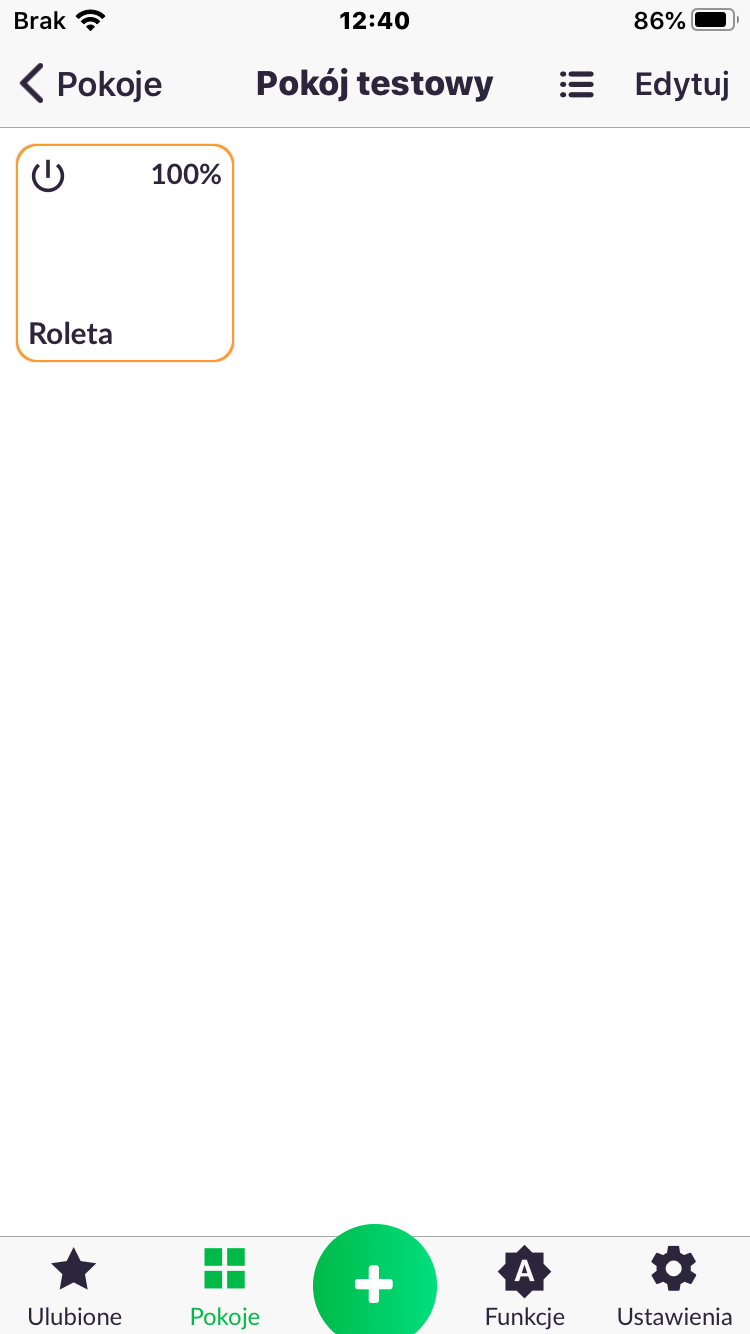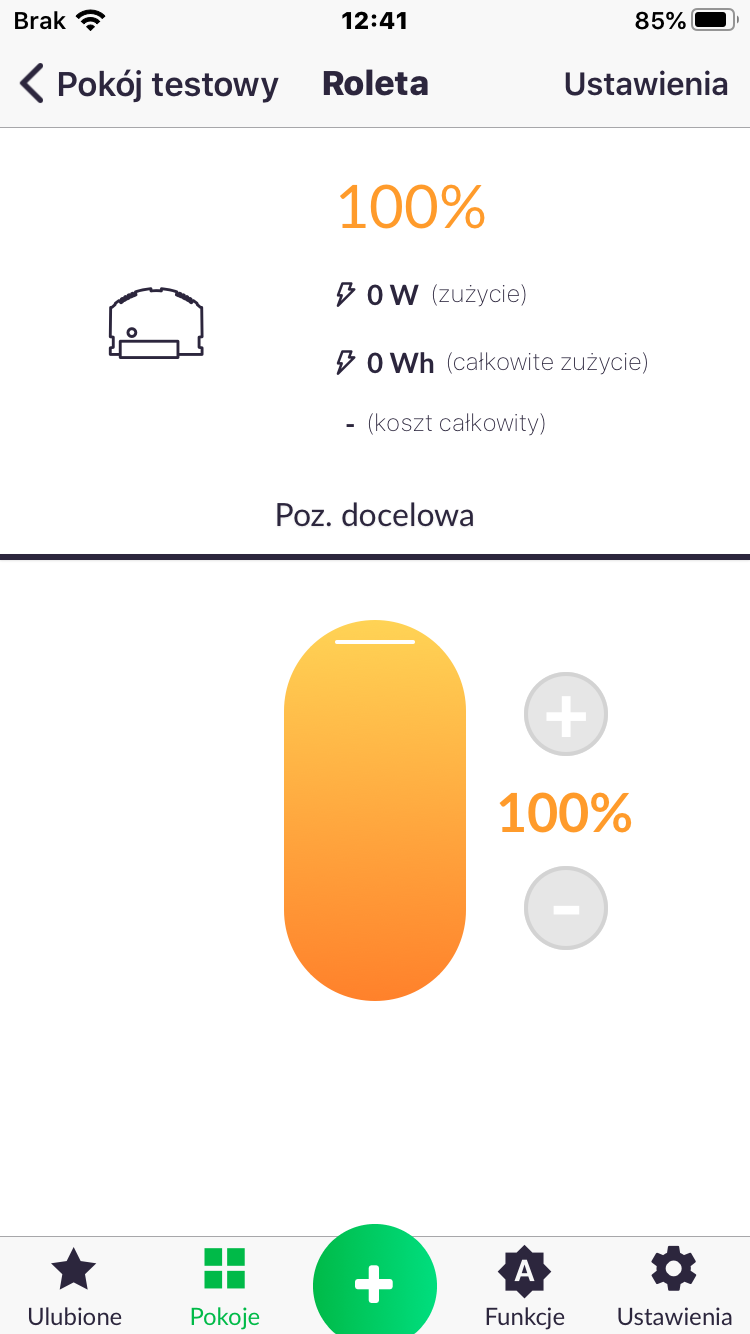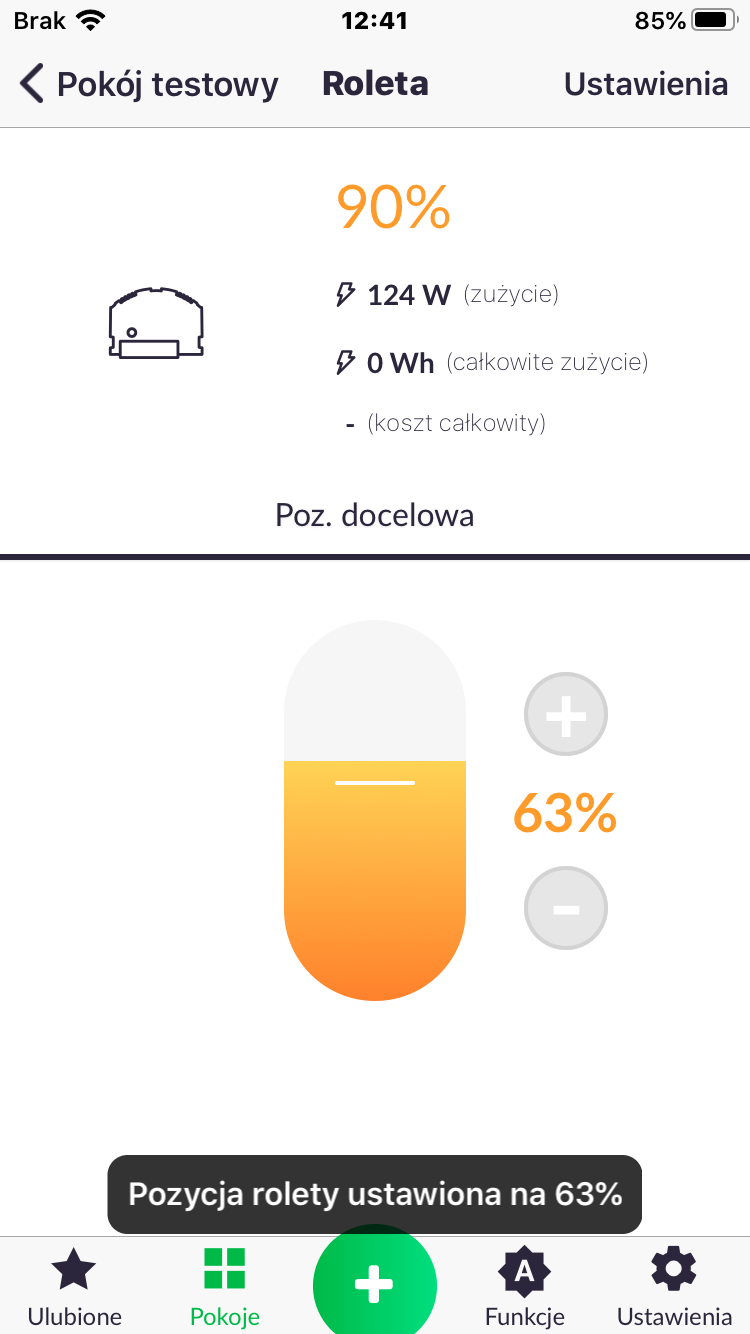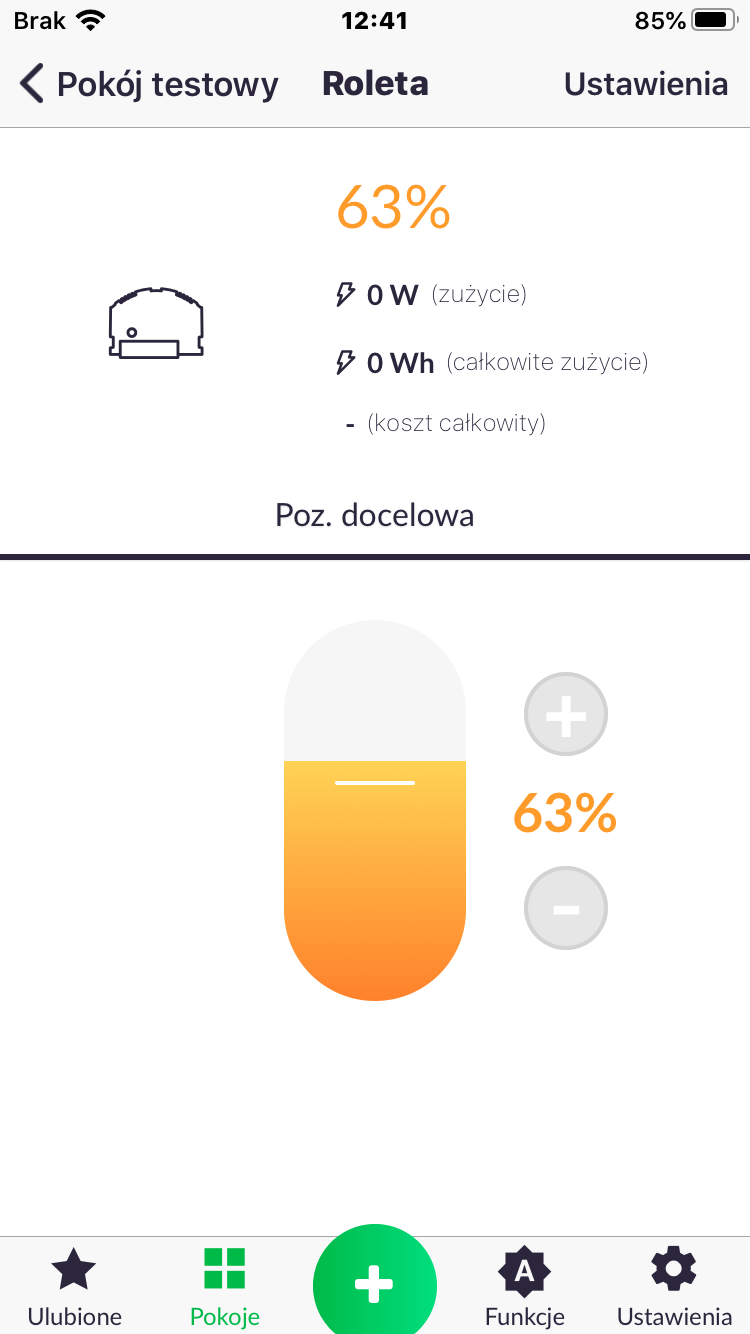AURATON Roller Shutter
User manual ver. 20210518
The document presents collected information on safety, assembly and use of AURATON Roller Shutter.
Safety information
P
Installation should be carried out by qualified electricians in accordance with the national rules of electrical works. Read this manual before installing the controller. For safety reasons, do not install the controller without a housing or with a damaged housing as it may cause a risk of electric shock.
Q
WARNING!
Prior to installation, make sure that there is no dangerous voltage in the connecting cables.
Description of the controller
AURATON Roller Shutter is used to control the equipment with a rotation drive and possible change of direction and with adjustable lock of rotary speed by limit switches. The equipment in question may be roller shutters or gates. Connect the controller according to the wiring diagram. Both single and double bi- and mono-stable switches are supported. The control operation comprises enabling the relay and transferring the phase to the appropriate motor input. Control system allows setting the movement duration in a given direction upon calibration of the controller (Note! The motor has to be equipped with limit switches).
The controller enables measurements of receiver parameters such as active power and total power consumption. The AURATON Roller Shutter is equipped with the LED indicating the current operation status and the button enabling addition or removal of the device to/ from the AURATON Smart system (Fig. 1). AURATON Roller Shutter is designed for indoor use only, and should be mounted in a junction box.
Diagram of the controller
Figure 1.
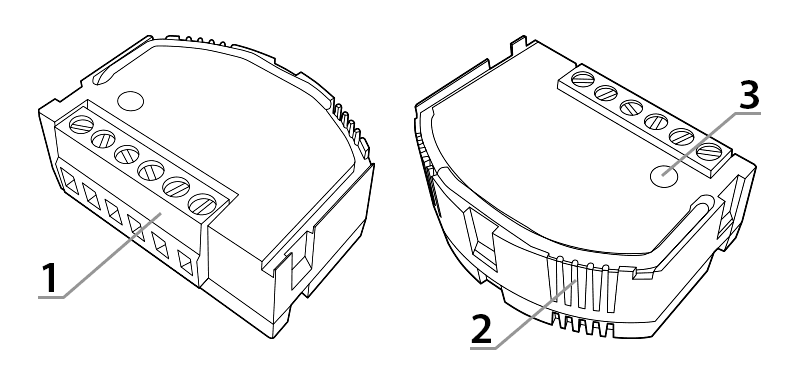
- Connecting terminals
- LED indicator
- Button to connect/remove the device to/ from the system
Controller dimensions
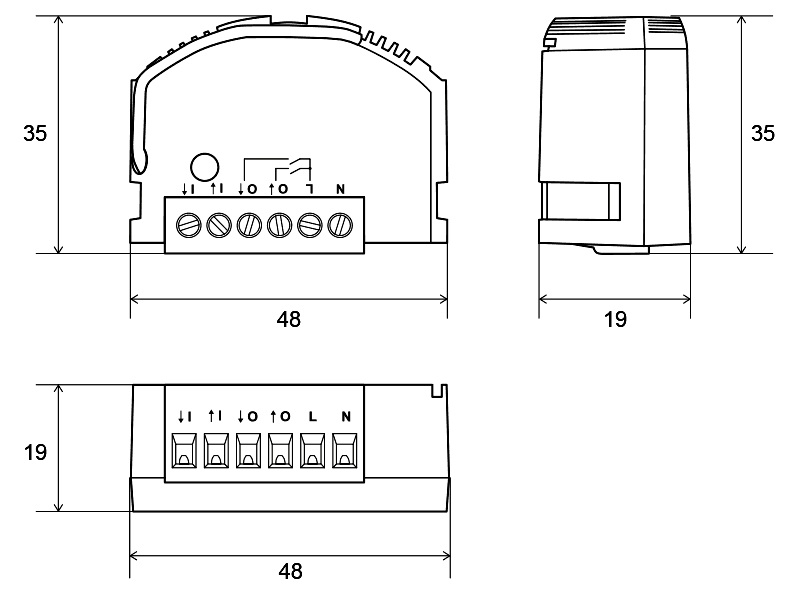
Controller functions
The controller has been designed and manufactured in Poland in accordance with the applicable standards.
The controller may be installed in junction box of a minimum depth of 60 mm, which meets national standards.
Properly connected and set-up controller enables:
- control of rotation motor in both directions,
- control of roller shutters and gates,
- control using mono- and bistable push-buttons or in a remote mode,
- measurement of supply voltage,
- measurement of active power and total power consumption by connected receiver,
- secure radio connection using the AURA protocol.
In addition, AURATON Roller Shutter is equipped with:
- software protection against supply of voltage out of the permissible operating range,
- software overcurrent protection
- software protection against excess of permissible internal temperature,
- two-colour internal LED to identify the controller status.
Description of measured parameters:
- Active power – power consumed by the controller in function of supply voltage, current and load nature. This value has a direct impact on costs of power consumption.
- Power consumption – expressed in kWh (kilowatt-hours). This value is also measured by power meter installed in each house.
Connection to mains
AURATON Roller Shutter may be connected only to 230 V AC mains. Electric system should be protected by overcurrent circuit breaker rated to the maximum withstand current of 10 A, meeting national standards. Minimum and maximum cross-section of the connecting wires should be 1 mm² and 2.5 mm², respectively. No additional settings are required for either type of supply voltage. Wiring diagram is shown in the figure below. Pay special attention to the marking of N, L power supply terminals.
WARNING!
Improper connection may cause controller damage and create a risk of electric shock.
Connection of power supply to the AURATON Roller Shutter controller for roller shutters:
Double switch
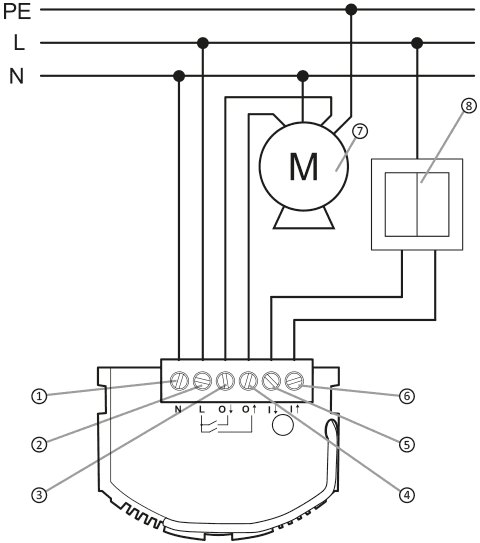
60-240 VAC voltage:
Explanations to the diagram:
- (N) neutral conductor terminal
- (L) phase conductor terminal
- (O1) motor input – direction A
- (O2) wejście silnika – kierunek B
- (l1) switch terminal – direction A
- (l2) switch terminal – direction B
- motor
- wall switch
Single switch
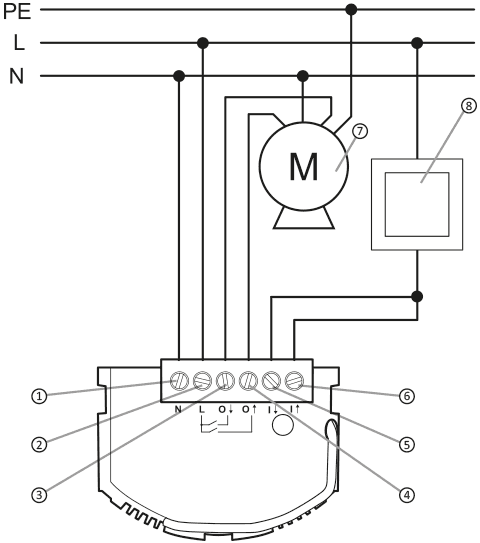
60-240 VAC voltage:
Explanations to the diagram:
- (N) neutral conductor terminal
- (L) phase conductor terminal
- (O1) motor input – direction A
- (O2) wejście silnika – kierunek B
- (l1) switch terminal – direction A
- (l2) switch terminal – direction B
- motor
- wall switch
Calibration of AURATON Roller Shutter controller along with the connected working equipment
Basic calibration
Calibrate the controller to ensure proper operation of AURATON Roller Shutter with the working equipment (e.g. roller shutters). To start calibration:
- Press and hold down the wall switch button for 5 s.
- Release the wall switch button for 1 s.
- Press and hold down the wall switch button for 5 s.
The roller shutter moves to the outermost positions for calibration. As a full movement in both directions should be performed, usually three passes are required; first pass determines the start position.
Manual 1% point calibration
When controlling the equipment, which has additional initial opening stage, it can be included in first 1%, even if it comprises significant portion of the whole work. E.g. in case of roller shutters, it is the stage when the slats are straightened, and window is still covered, however with a small clearance. Adding this stage improves serving other roller shutter positions, both, up and down. To set 1% threshold, click any button on the switch during the calibration process once the device has reached the position to be set as 1%. The device performs additional movement to the standard calibration. Press the button during full movement in the respective direction (during 2nd or 3rd pass, 1st pass is ignored).
Figure 4. Example of roller shutter setup: left – with “clearance”, right – fully closed.
Pairing of devices
Once the module has been properly connected and powered up, the LED inside the housing should start blinking red as shown in Fig. 5.1. It means the working equipment is not paired with the AURATON Smart system. If the LED is flashing as shown in Fig. 5.3 or Fig. 5.4, first disconnect the device from the system.
Pairing enabling – AURATON Roller Shutter
To enable pairing, press and hold down the button located on the controller housing. Release the button once the LED has started to light green. The pairing process starts and the LED blinks as shown in Fig. 5.2. During this time (approx. 30s), activate pairing process on another equipment unit to be linked with AURATON Roller Shutter.
Activating pairing – AURATON Pulse control unit
Enable pairing process in AURATON Pulse using the AURATON Smart App. On the next window, enter the name for the device to add. After entering the name, press the “Add” button. Once pairing has been successfully completed, place the device in previously selected room and add it to your favourites.
Figure 5. Adding the device to the Auraton Pulse control unit
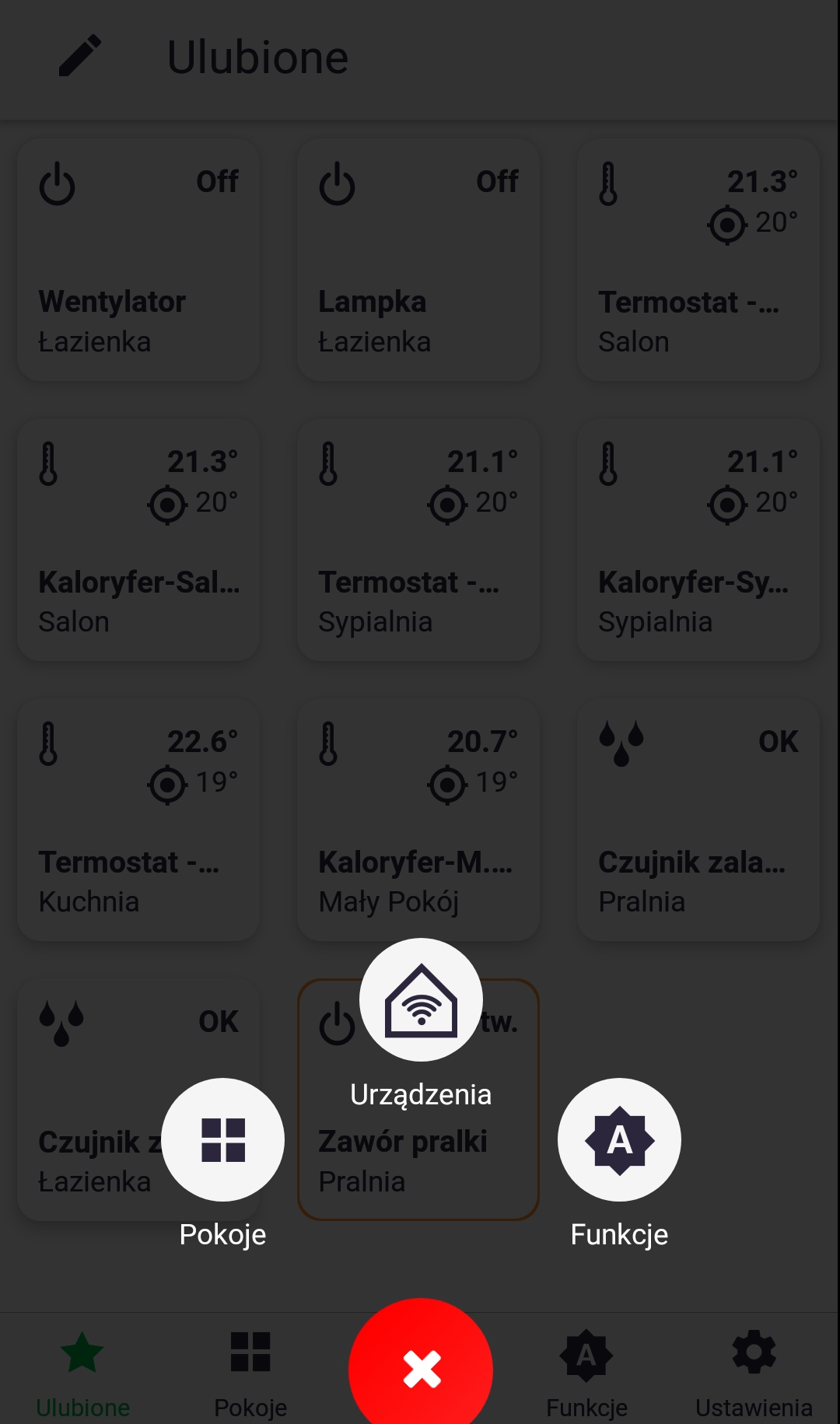
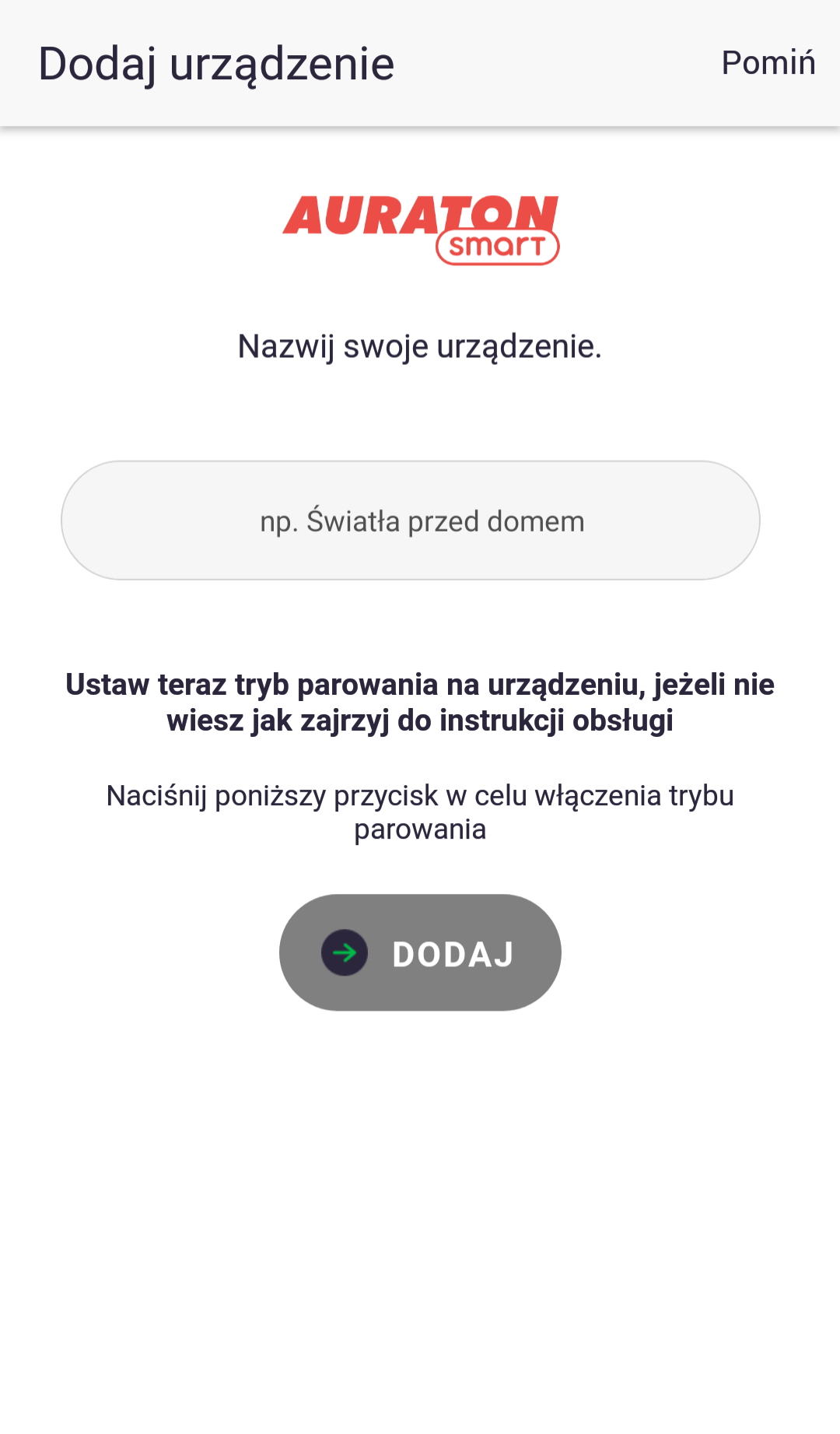
Figure 6. Time charts showing how the LED lights up when pairing the devices:
- Status: The device is not connected to the system.
LED:
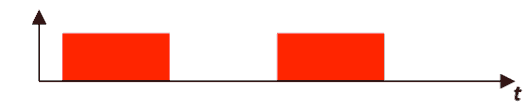
- Status: The device is in pairing mode.
LED:
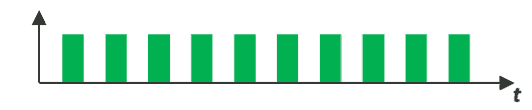
- Status: The device is connected to the system and properly functioning.
LED:

- Status: The device cannot communicate with the AURATON system – check the range.
LED:
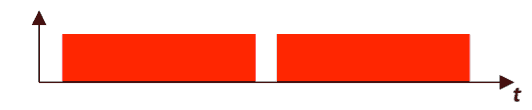
Reset to default settings
To restore the factory settings, during normal operation of the controller, press and hold down the function key (for approx. 5s) until the LED lights up red. Then, release the key and press it again within 3 seconds to confirm the operation. All information stored in the device are now deleted. The LED signals it has no connection with other devices of AURATON Smart system (Fig. 5.1).
Control
Local control
AURATON Roller Shutter may be locally controlled using both single and double mono or bi-stable switches. The difference in control between mono- and bi-stable switches results from their design. Bistable switches hold their state after click, while monostable switches, also called “the bells”, turns on the phase only for a short time.
Single switch – monostable
Control of direction follows alternately. A single click starts a movement, the next one stops it, and the next one changes the direction. The moment the end position has been reached is equal to the stop status.
An example of consecutive “clicking” the switch:
(switch clicked)

(switch clicked)

(switch clicked)

(moment of arrival at the end position)

(click)
Single switch – bi-stable
Similarly to the control with use of a monostable switch, control of operation direction follows alternately. A “click” starts the movement, “unclick” stops it, next “click” starts movement in opposite direction. The moment the end position has been reached is equal to a stop status, however, in order to start the motor again, it is required to “unclick” and “click” the switch again.
An example of consecutive “clicking” the switch:
(switch pressed)

(switch in neutral position)

(switch pressed)

(end position, switch pressed)

(end position, switch in neutral position)

(switch pressed)
Double switch – monostable
The control is performed according to the clicked switch key. Click the “A key” to start movement in “A” direction and the “B key” – in the “B” direction. Press any key during movement to stop the motor.
An example of consecutive “clicking” the switch:
(switch A)

(switch A or B)

(switch B)

(moment of arrival at the end position)

(switch A)
Double switch – bi-stable
The control is performed according to the clicked switch key. Click the “A key” to start movement in “A” direction and the “B key” – in the “B” direction. To stop the movement – “unclick” the “clicked” key. It is recommended to use the switch adapted to roller shutters, with prevented possibility to start movement in both directions simultaneously. Failure to comply with this recommendation does not cause a damage, however, simultaneous clicking results in the action as in the case of „Single switch – bi-stable”.
An example of consecutive “clicking” the switch:
(switch A)

(switch A)

(switch B)

(moment of arrival at the end position)

(switch A)
Control through the AURATON Smart application
AURATON Smart application may be used to control the level of opening/closing roller shutters upon previous calibration.
Figure 7. Entry of power supply tariff:
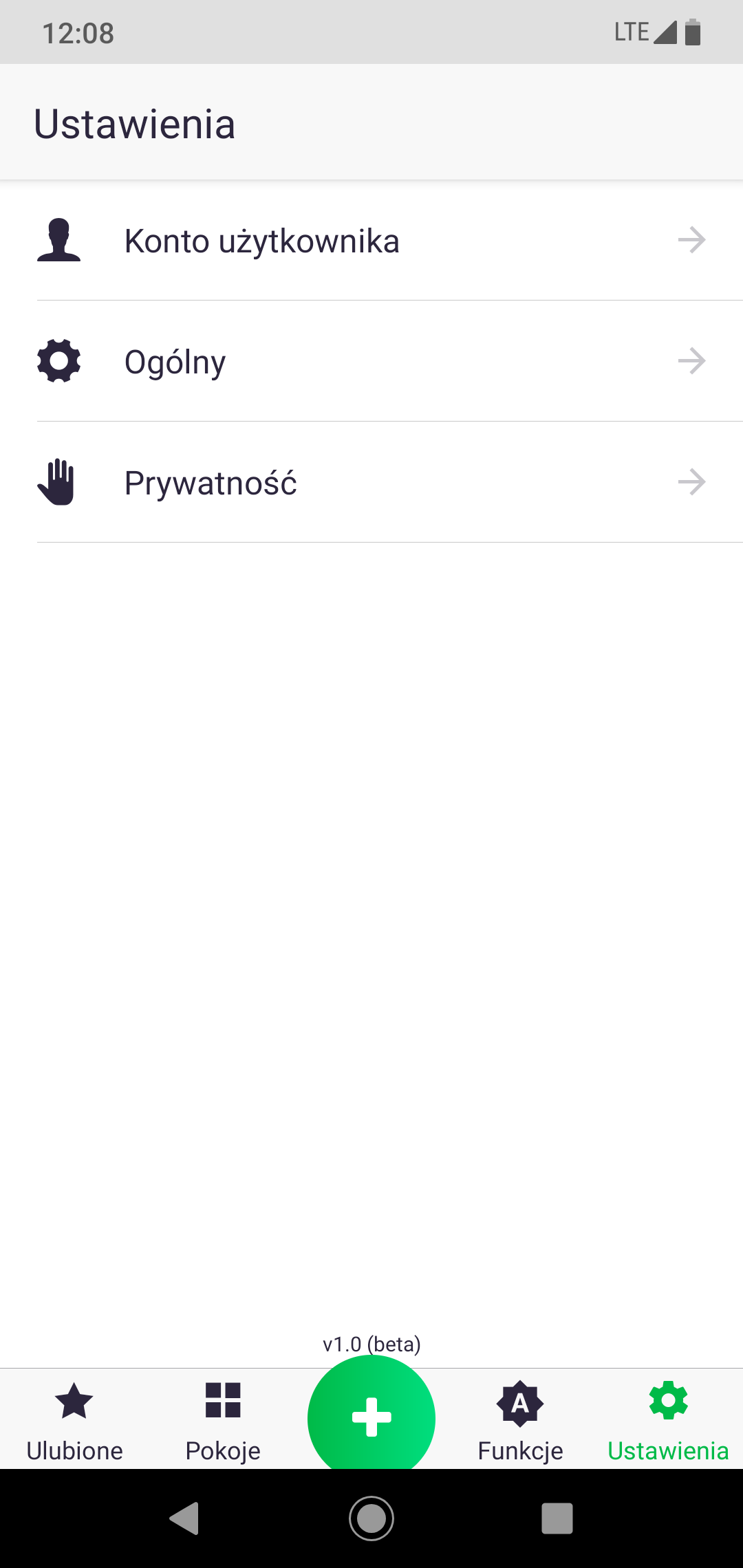
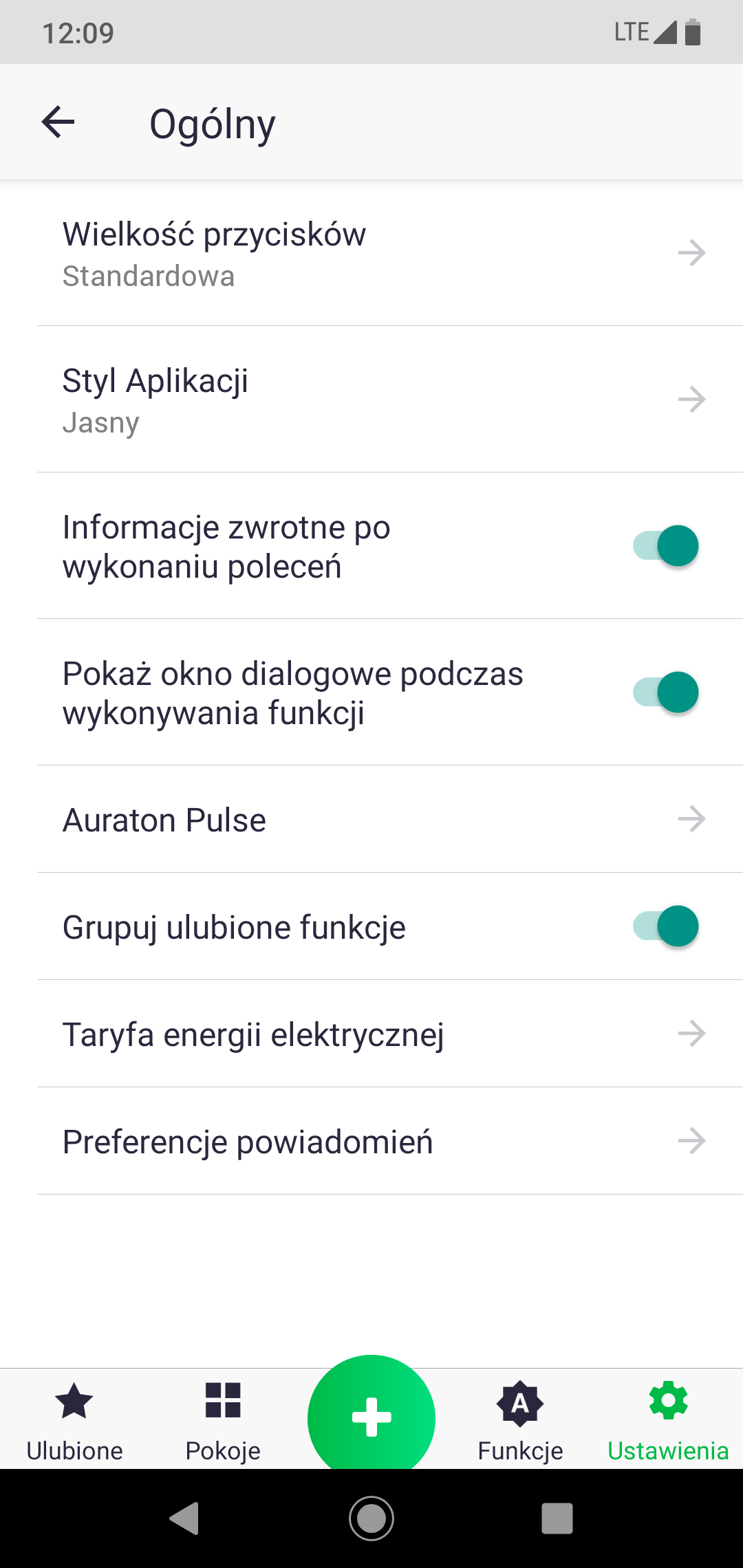
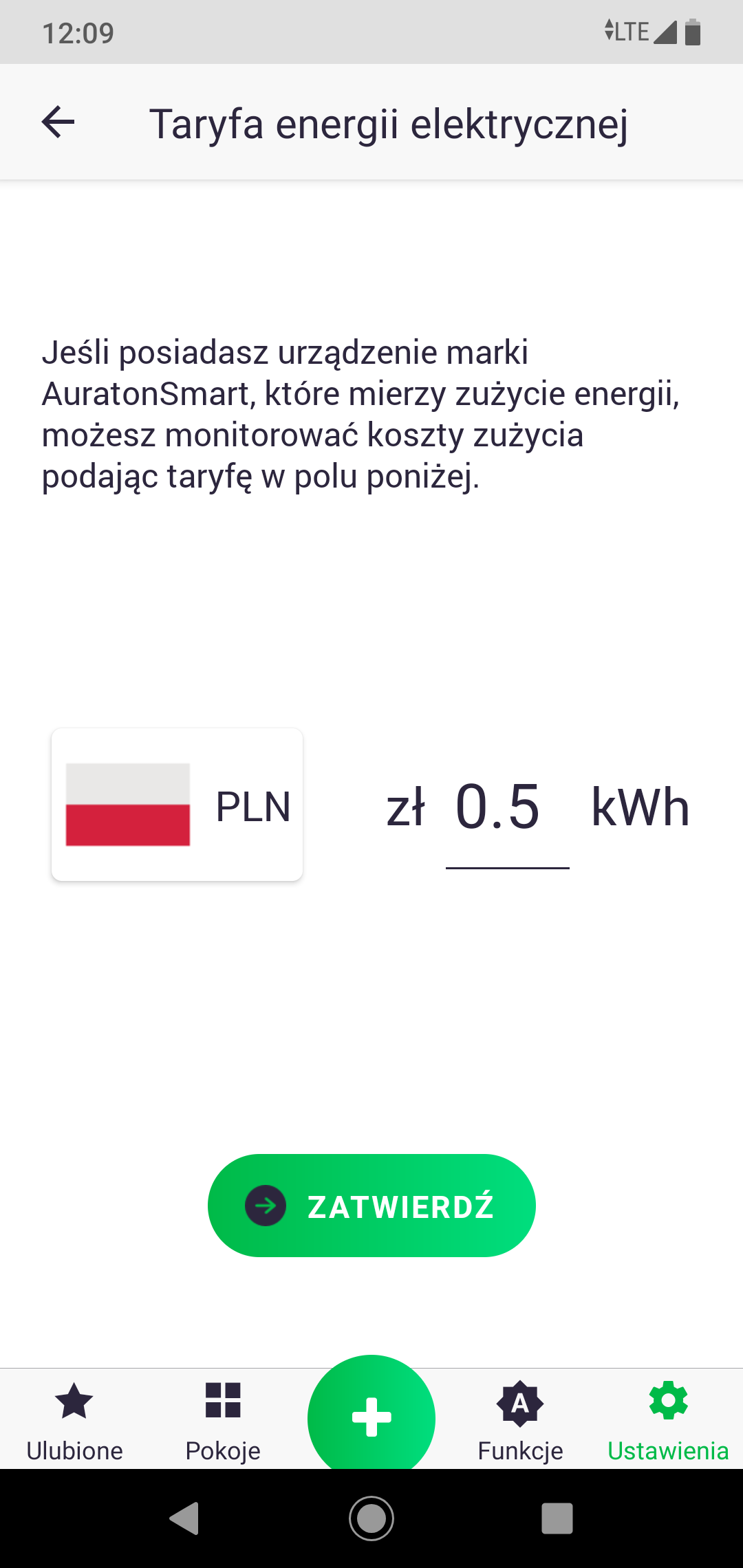
Figure 8. Control of equipment connected to AURATON Smart system:
Device symbol
After adding the AURATON Roller Shutter unit and assigning it to the appropriate room, a symbol of the device concerned is shown. The current position in % is shown. Click it to control its full opening/closing stroke. Each subsequent click changes the direction.
Internal menu (1)
Click and hold down the symbol to display internal menu of the equipment. It contains the current position of the roller shutters, information about the current and total power consumption and slider to set the target position.
Internal menu (2)
Once the slider has moved to the desired position, the equipment starts to move in the appropriate direction. Respective value appears in the current power consumption box if the equipment is in motion.
Internal menu (3)
Once the actual position has reached the target position, the equipment stops. The current consumption should be now 0 W.
Peripheral devices software update
The AURATON Smart system enables remote update of peripheral devices software. The update is performed over-the-air (OTA) and is always followed by rebooting the respective device. If update expands the device with functions, which are not desired, previous software version may be restored manually.
Figure 9. Procedure of software update
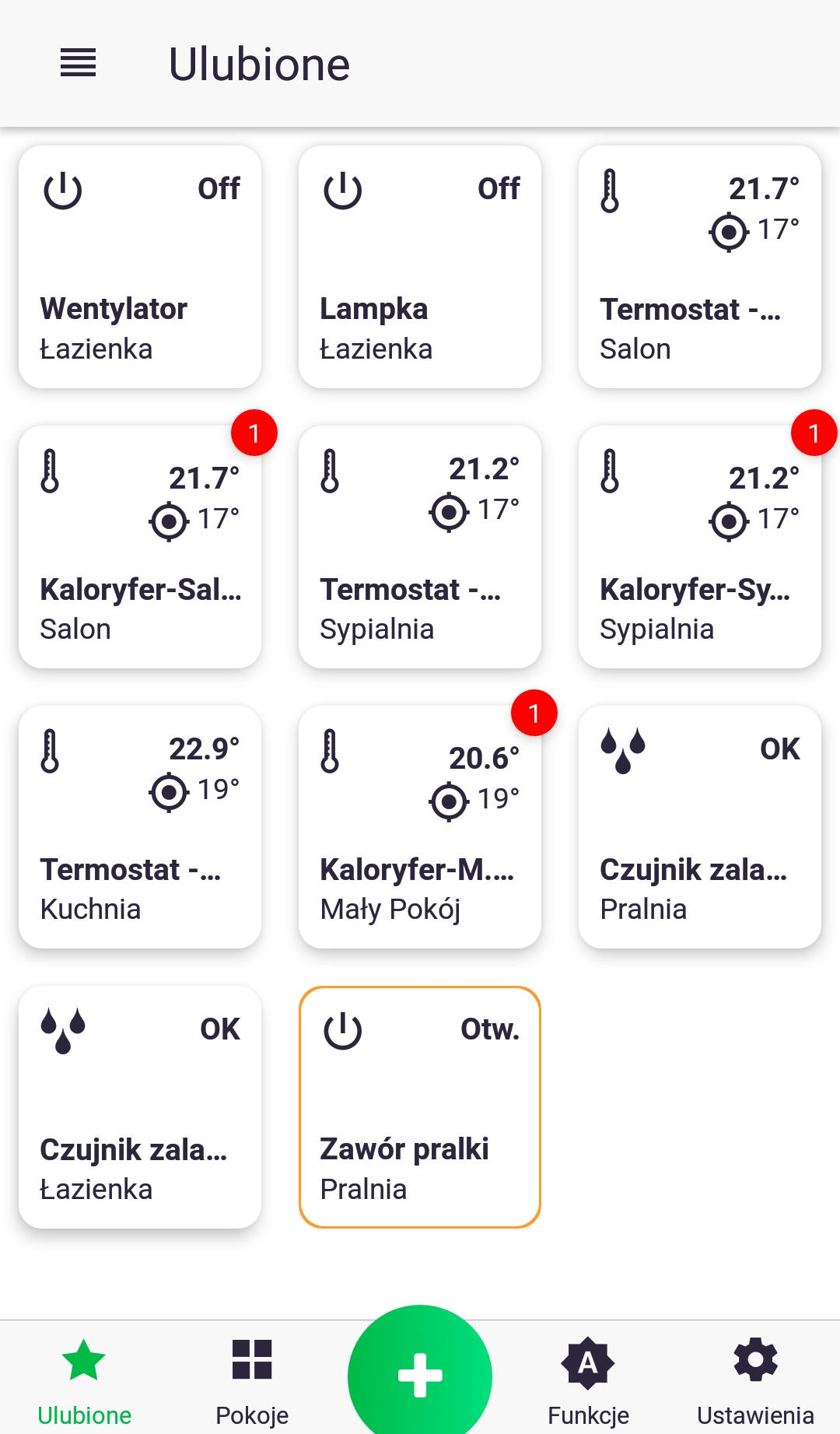
- A red marker indicates update is available for the respective device. To download the update click and hold down respective icon for a while to move to the control screen.
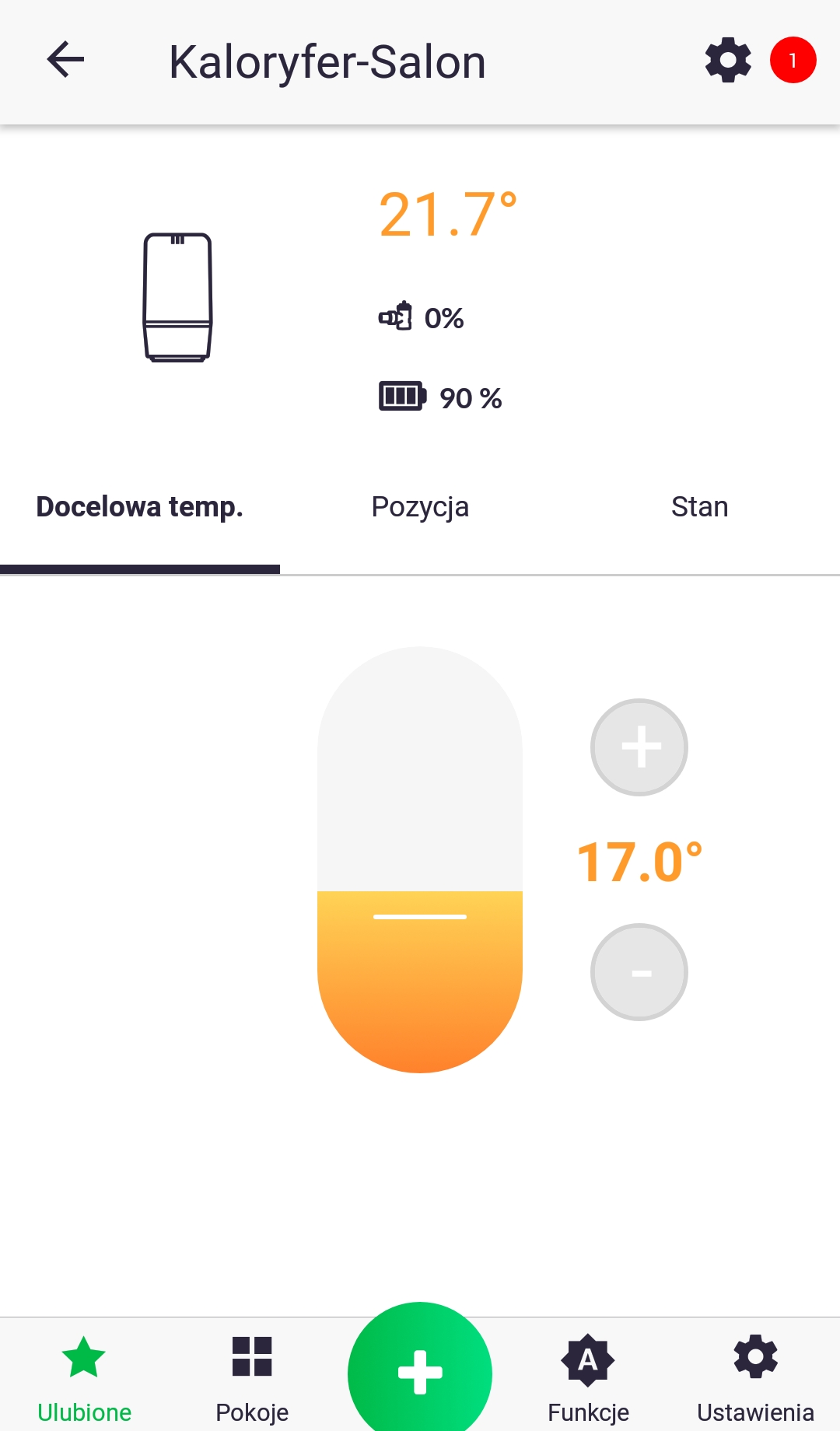
- “Follow” the marker further and click the device settings icon. Click “Upgrade Software” in next window.
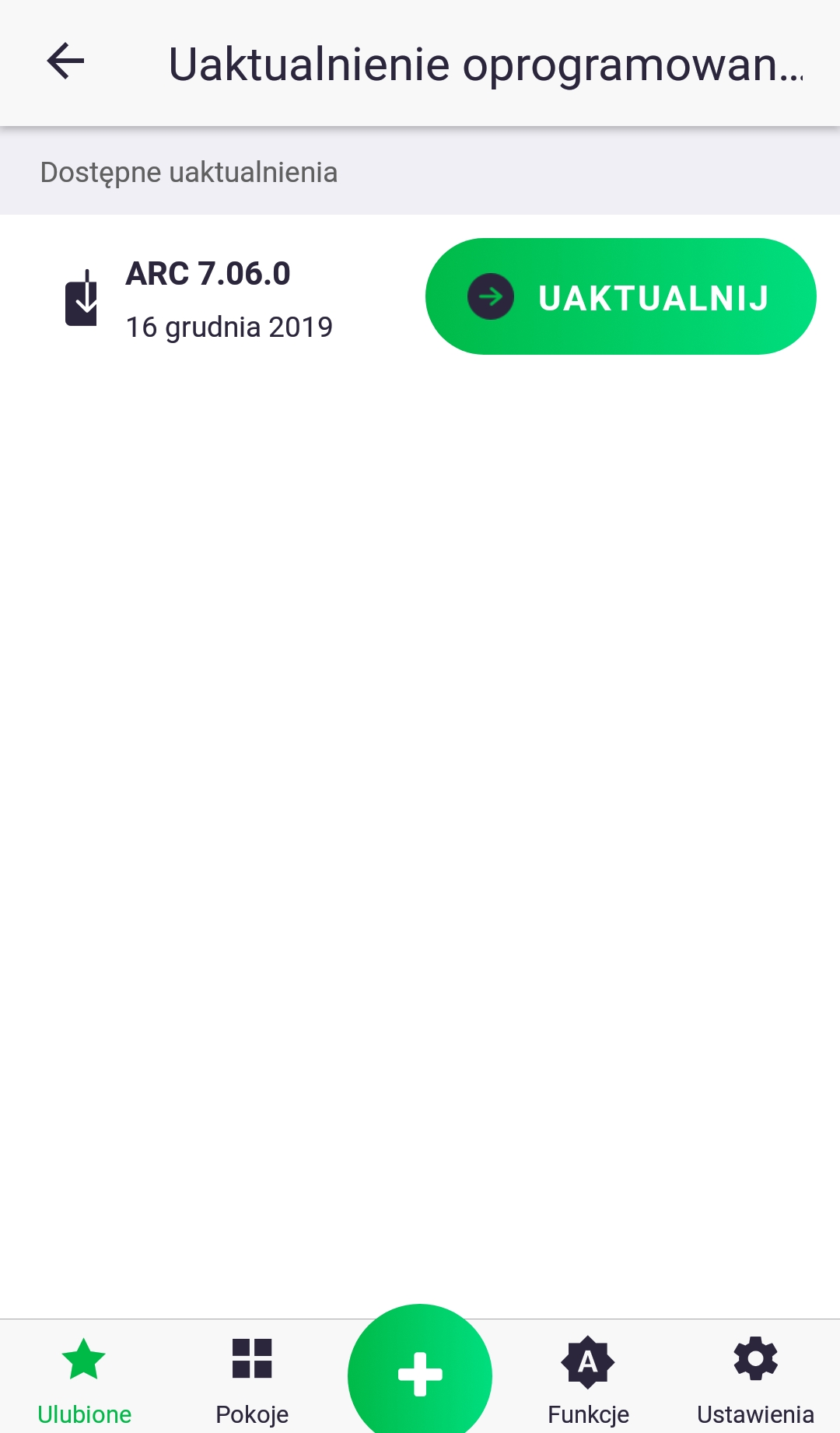
- Click “Update”. Update may take several minutes and during that time the AURATON Pulse control unit does not respond to the instructions sent by the application. Once the update has been completed, the red marker should disappear; otherwise repeat the foregoing steps again.
When downloading the software update, internal LED flashes as shown in Figure 9.1. Upon downloading the update, new software may be uploaded to the device (Fig. 9.3) or rejected in case of an error (Fig. 9.4). Upon completed update, and before restarting the device, the LED flashes as shown in Fig. 9.5-9.6, subject to the update status (successful/ failed).
Figure 10. Time charts indicating how the LED lights up during software update:
- Status: Device in OTA update mode.
Dioda:
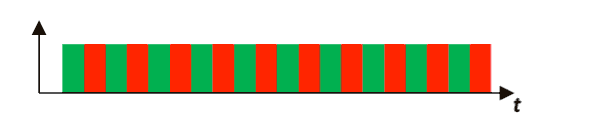
- Status: Restoring the previous software version.
LED:
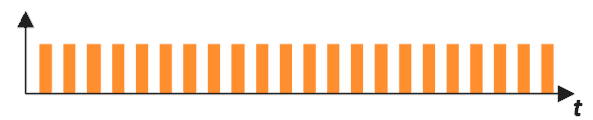
- Status: Software upload in progress
(LED lights continuously until upload is completed)
Dioda:
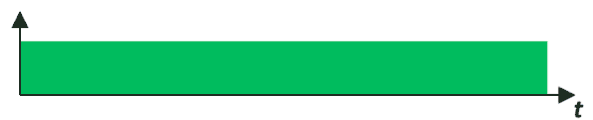
- Status: No software to upload (2 blinks).
LED:
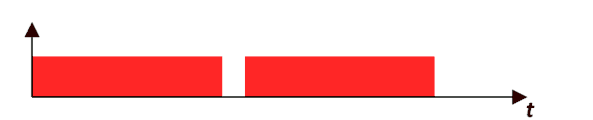
- Status: Software uploaded successfully (3 blinks).
LED:
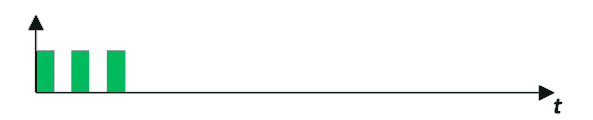
- Status: Software upload failed, incorrect version in the memory or memory communication issue (3 blinks).
LED:
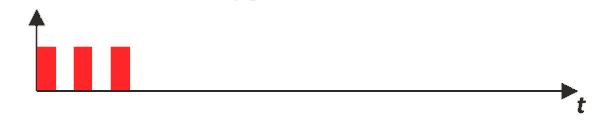
- Status: Unexpected error during a software change that prevents proper device start-up.
Service contact required.
LED:
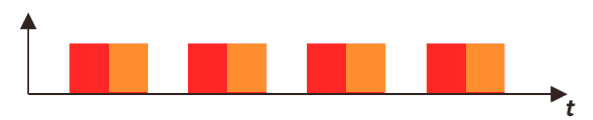
Restoring the previous software version
Upon successfully completed or failed update (Fig.9.4), the previous software version may be restored. There are two ways to perform it.
With power disconnected:
Press the button on the device housing, turn on the power – the LED starts flashing as shown in Fig. 9.2. Hold down the button pressed until the LED stops flashing. Follow further steps as in case of software update.
Without disconnecting the power supply
If the device starts correctly and responds to the button pressed with the basic functions, i.e. pairing, deleting. etc. previous software version may be restored without disconnecting power supply to the device. Press and hold down the button for at least 7 seconds until the LED changes to orange, then release the button. In next step, as long as the LED is on, press and hold down the button again and proceed further as in the case with disconnected power supply.
Technical specifications
| Supply voltage (AC): | 60-240 V AC, 50-60 Hz |
| Maximum power consumption: | ≤1 W |
| Power consumption in stand-by mode: | ≤0.4 W |
| Operating temperature: | 0-35 °C |
| Type and max. permissible cross-section of power supply cable: | 3 x 2,5 mm2 |
| Permissible load: | do 4,3 A (<1 kW) |
| Security type: | Required external overcurrent circuit breaker with a maximum current of 10 A |
| Control element: | Electromagnetic, micro-gap relay |
| Control method: | remote – by OTA local – using buttons |
| Maximum number of paired devices: | 1 |
| Cooperation with internet control unit: | AURATON Pulse |
| Operation range: | in a typical house, with standard wall structures – up to 30 m outdoors – up to 50 m |
| Radio frequency: | 868,150 MHz 868,450 MHz |
| Radio signal strength: | Up to 11 dBm |
| Radio receiver category: | 2 |
| Radio protocol: | AURA |
| Security level: | IP20 |
| Dimensions [mm]: | 48 x 35 x 19 |
Disposing of the devices
O
The devices are marked with the crossed-out wheeled bin. According to European Directive 2012/19/EU and the Waste Electrical and Electronic Equipment Act, this kind of marking indicates that the equipment, after its operational life must not be disposed of together with other waste from households.
The user shall return it to a collection point for electrical and electronic waste.
Hereby, LARS Andrzej Szymanski declares that the radio equipment type AURATON Roller Shutter is in compliance with Directive 2014/53/EU and 2011/65/EU. The full text of the EU declaration of conformity is available below in the download area.
Contact and address of the manufacturer:
LARS, ul. Świerkowa 14
64-320 Niepruszewo
www.auraton.pl